Getting Started With MYOB
Connecting Yak Pay to your MYOB account is easy to set up.
Please Note: We only support the MYOB AccountRight version, with your data in the cloud at this point in time.
- To start, log in to the Yak Pay portal: Click Here to Login
-
Access the MYOB Integration page from your left column menu.
Account Accounting Integration MYOB
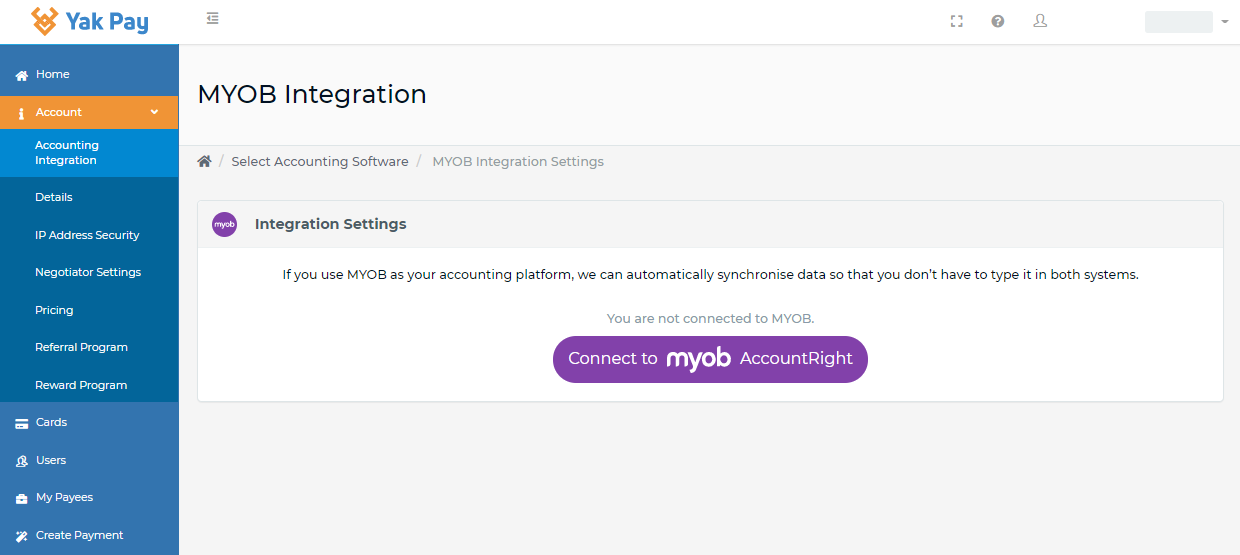
- Click the "Connect to MYOB AccountRight" button.
- this will show a warning screen to ensure 2 pre-requisites.
- your MYOB AccountRight file must be available online. (in the cloud)
- you must have administrator access to sign in to MYOB.
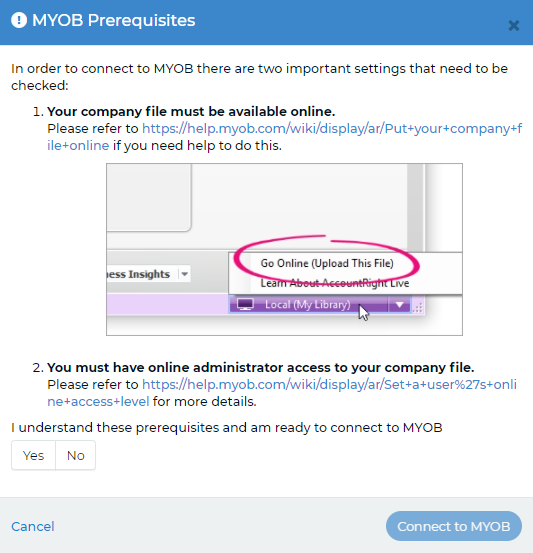
Select the Yes / No option, and then "Connect to MYOB".
You will then need to sign in to MYOB to connect your account.
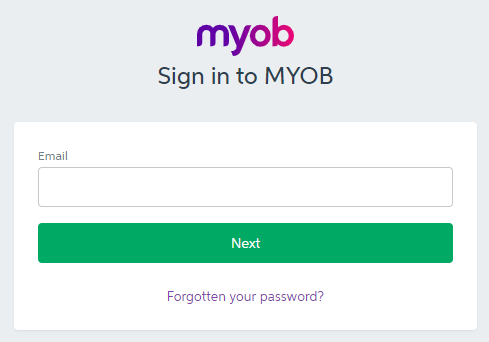
Once logged in to MYOB, you will need to allow access to Yak Pay.
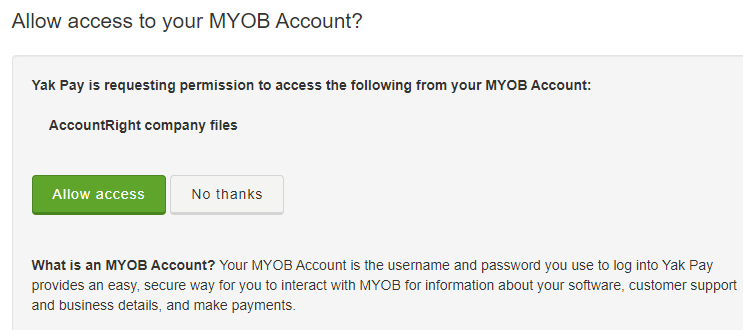
Data Settings
Once you have connected your MYOB account, you will see the Data Settings page to link your MYOB account codes.
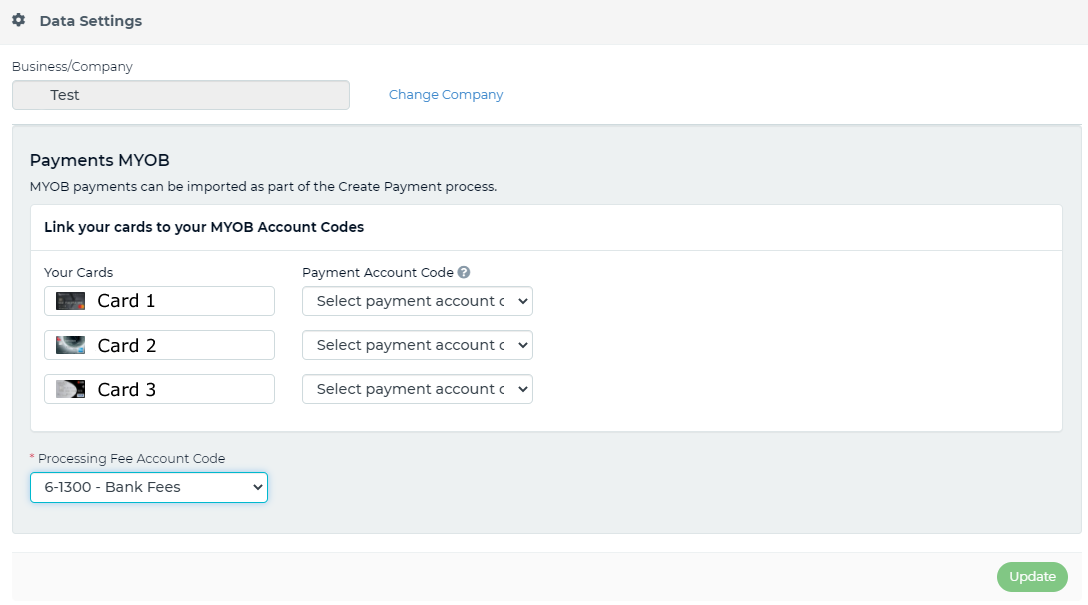
Payment Account Code
Please select the MYOB account code to be used when updating your MYOB Bills after they are paid. Normally, this will be the MYOB card you are using to make payments on our portal (e.g. Platinum Visa).
Processing Fee Account Code
Please select the MYOB expense code for our processing fees. The list of expense codes available for selection is based upon your chart of accounts (e.g. 6-1300 - Bank Fees).
Then click the “Update” button to save your selections.
Once saved, you will see the "Connection Successful" message.
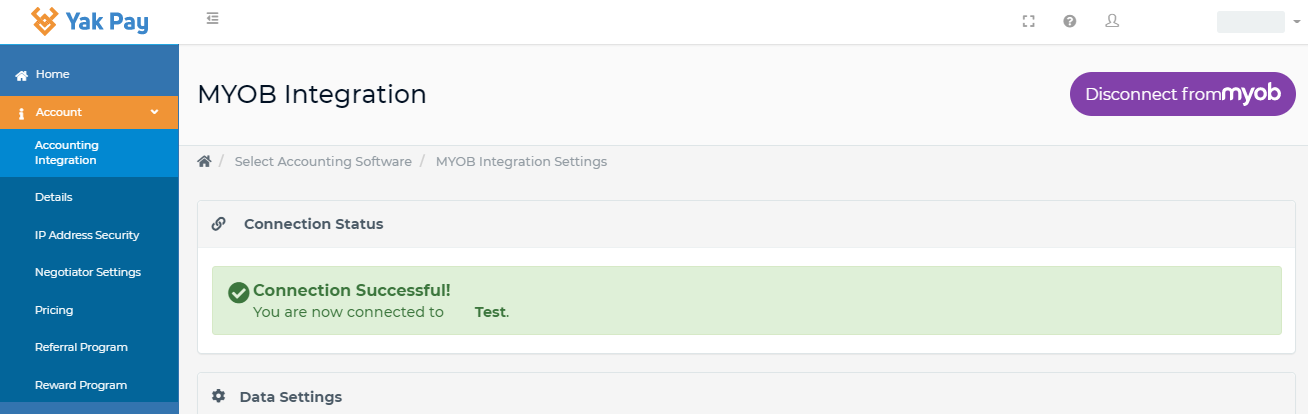
Import Purchases
Go to the “Create Payment” option in the left menu, then select "Supplier Invoices", then “Select” for the MYOB Import option.
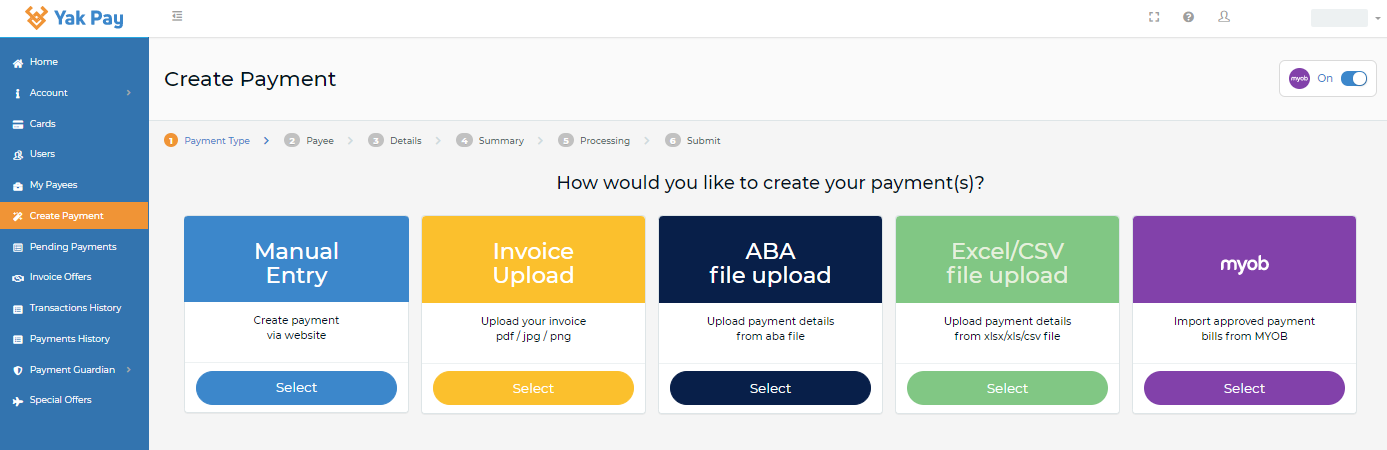
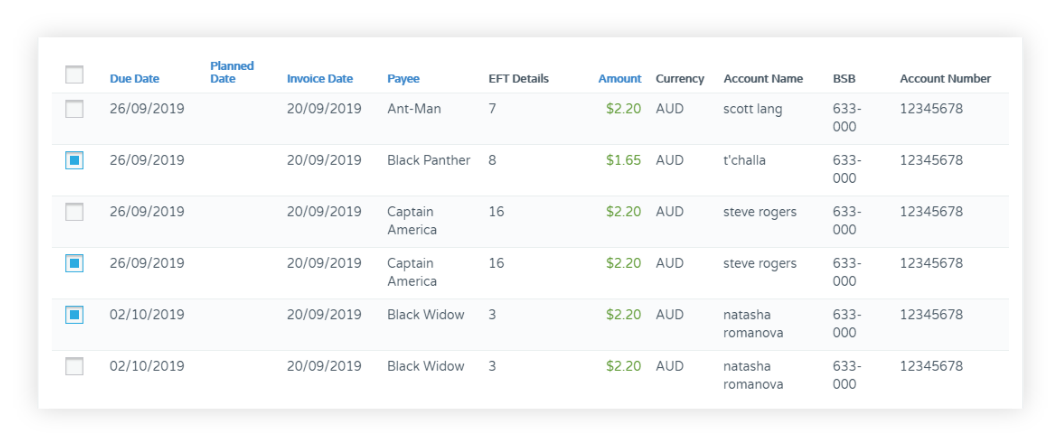
Once your Bills have been imported from MYOB, you can choose to pay all of them or select certain bills to pay.
The imported bills will be shown to you on screen and you can select which ones you wish to pay.
MYOB Contacts
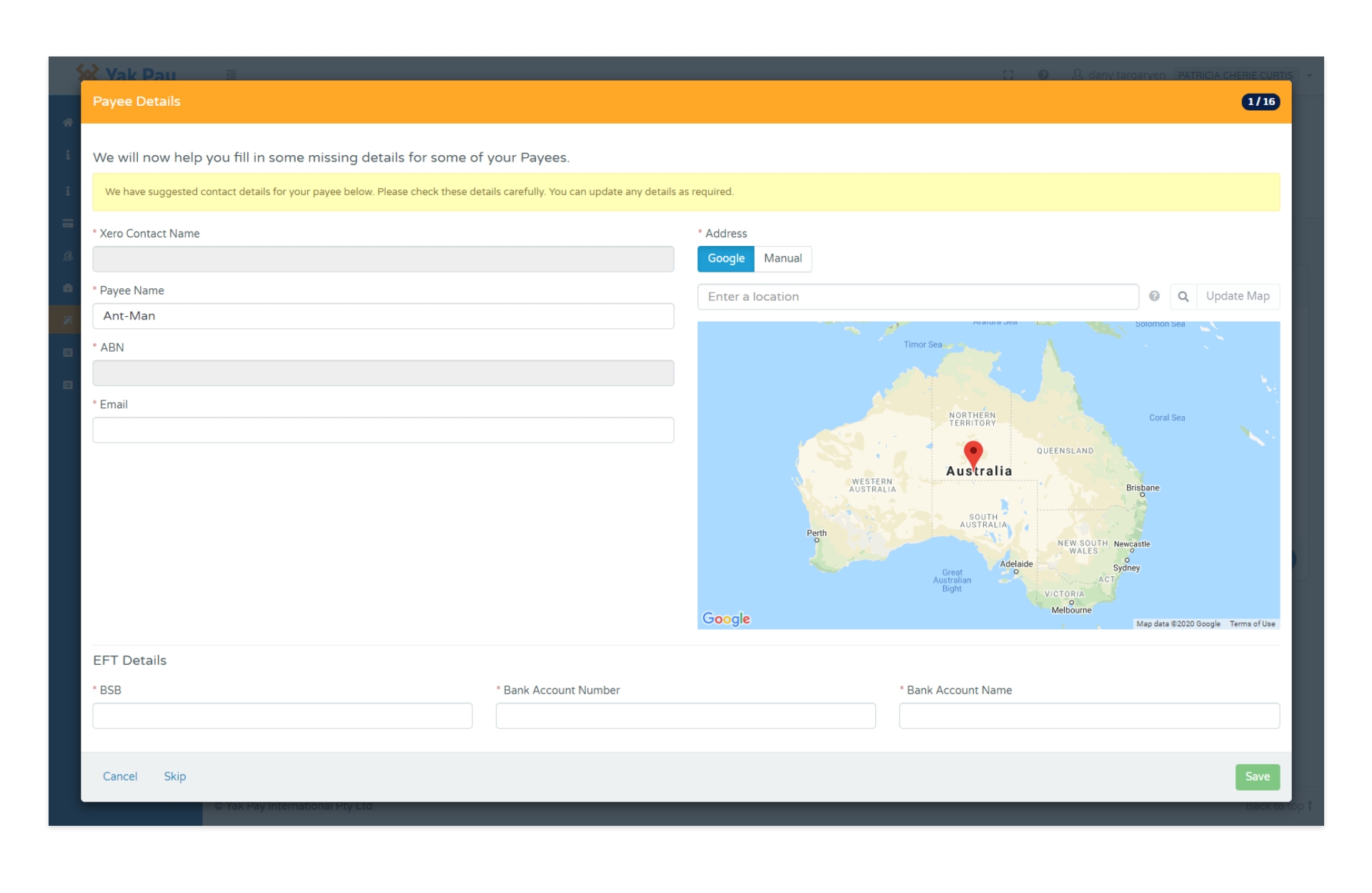
After importing the Open Bills from MYOB, when you choose which ones you wish to pay, our system checks that we have all the required Payee fields in our system. If Payee details are missing, then the MYOB integration allows you to synchronise MYOB Card / Supplier data with Payee records in Yak Pay. If the missing details are not found in MYOB, then we will ask you to fill in the missing details on screen.
After Payment
After payments are processed, your MYOB Purchases will be automatically updated. The payment charged to your credit card will be applied to each Purchase and the Purchase will move to the “Closed” status in MYOB.
In addition, our integration will automatically create a MYOB Purchase for our processing fees. This Purchase will also be in the “Closed” status.
For further details please email – help@yakpay.com